Ver o editar estimaciones de sobreprecio en partidas de eventos extraordinarios
Objetivo
Agregar o editar estimaciones de sobreprecio en las partidas de eventos extraordinarios con monto estimado de los ingresos.
Contexto
La función "Monto estimado de los ingresos" en Procore está diseñada para reflejar el impacto potencial de un evento extraordinario en el presupuesto de su proyecto antes de que su equipo cree una orden de cambio. Con esta función, Procore utiliza el valor en la columna "Monto estimado de los ingresos" para calcular automáticamente el sobreprecio estimado.
Si tiene los permisos de usuario necesarios, también puede aplicar una configuración en la página Configurar ajustes de la herramienta Eventos extraordinarios del proyecto para especificar la configuración de sobreprecio del contrato primario para usar para estimar el sobreprecio de la siguiente manera:
- Puede seleccionar qué contrato primario utilizar para estimar el sobreprecio en todos los nuevos eventos extraordinarios.
- Puede copiar la configuración del contrato principal para estimar el sobreprecio en todos los eventos extraordinarios existentes.
Aspectos para tener en cuenta
- Permisos de usuario requeridos:
- Para editar cualquier evento extraordinario o las configuraciones de eventos extraordinarios, los permisos de nivel "Administrador" en la herramienta Eventos extraordinarios.
O - Para editar solo los eventos extraordinarios que creó, permisos de nivel 'Estándar' en la herramienta Eventos extraordinarios.
- Para editar cualquier evento extraordinario o las configuraciones de eventos extraordinarios, los permisos de nivel "Administrador" en la herramienta Eventos extraordinarios.
Pasos
- Agregar margen estimado a un evento extraordinario único
O - Agregar margen estimado a todos los eventos extraordinarios en un proyecto
O
Agregar un sobreprecio estimado a un evento extraordinario único
- Navegue hasta la herramienta Eventos extraordinarios del proyecto.
- Busque el evento extraordinario con el que trabajar.
- Haga clic en el botón Editar junto a ese evento extraordinario.
- En la pestaña 'General', ubicada en 'Información general', desplácese hacia abajo hasta la lista desplegableContrato primario (Para sobreprecios estimados).
- Seleccione el contrato primario indicado de la lista desplegable.
- Haga clic en Guardar.
Agregar sobreprecio estimado a todos los eventos extraordinarios de un proyecto
- Navegue hasta la herramienta Eventos extraordinarios del proyecto.
- Haga clic en Configurar ajustes
 .
. - Haga clic en Copiar a Eventos extraordinarios existente para copiar la configuración de anotación de la Primario contrato predeterminado (este es el primer Primario contrato en su proyecto cuando se ordena por número y luego por título).
- Haga clic en Confirmar.
Notas
- El sobreprecio se calcula utilizando los valores de monto estimado de los ingresos según la configuración de sobreprecio definida para el contrato primario. Consulte Agregar sobreprecio a órdenes de cambio de contrato primario.
Editar el sobreprecio (vertical) en un evento extraordinario
Nota: Se debe seleccionar un contrato primario para estimaciones de sobreprecio en un evento extraordinario antes de que se pueda editar el sobreprecio en partidas individuales. Consulte Agregar margen estimado a un solo evento extraordinario.
- Navegue hasta la herramienta Eventos extraordinarios del proyecto.
- Busque el evento extraordinario con el sobreprecio (vertical) que se editará y haga clic en su número para ver el evento extraordinario.
- Haga clic en el valor que se está editando en la sección de anotaciones del evento extraordinario.
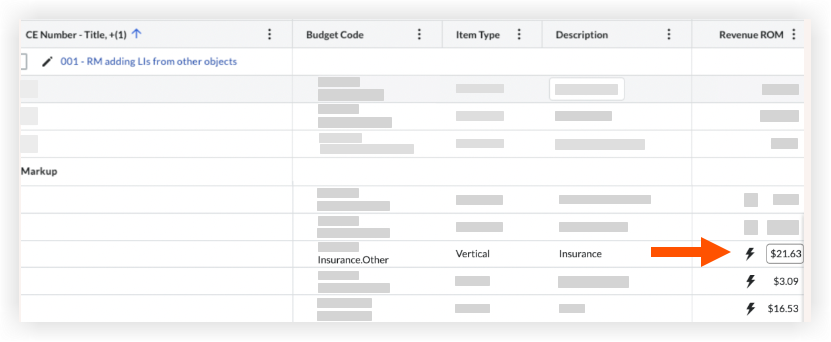
- Haga clic en Sobreprecio manual e ingrese un nuevo monto de sobreprecio.
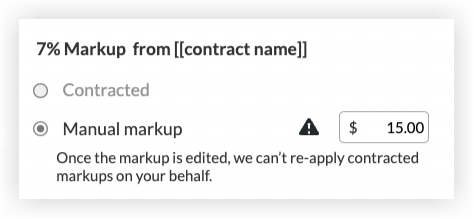
- Los cambios se guardan automáticamente una vez que haga clic fuera de la experiencia.
¡Notas importantes!
- Si ingresa manualmente un valor de sobreprecio, ya no se actualizará con la configuración de sobreprecio del contrato primario.
-
Para volver a aplicar el sobreprecio contratado a las partidas del evento extraordinario, el usuario debe eliminar el sobreprecio financiero actual del evento extraordinario y luego completar la lista de pasos aquí: Agregar sobreprecio estimado a un solo evento extraordinario.
-
Creación de órdenes de cambio de contrato primario a partir de eventos extraordinarios con sobreprecio editado
- Cuando los usuarios crean una orden de cambio de contrato primario a partir de un evento extraordinario con el sobreprecio editado, la orden de cambio de contrato primario heredará los porcentajes de sobreprecio editados ingresados en el evento extraordinario.
- Solo el sobreprecio vertical se puede editar en un evento extraordinario
- Hay algunos escenarios en los que el sobreprecio editado en los eventos extraordinarios no podrá pasar al Primario Orden de cambio del contrato debido a complejidad y la posibilidad de conflictos de reglas de sobreprecio y lógica.
- En los siguientes escenarios, el usuario tendrá que editar el sobreprecio orden de cambio en la Orden de cambio de contrato primario Partidas.
Nota: Las anotaciones editadas permanecerán en el evento extraordinario, pero la nueva Orden de cambio de contrato primario utilizará las reglas de sobreprecio del contrato primario seleccionada- Cuando se utilizan varios eventos extraordinarios para crear una orden de cambio.
- Al agregar partidas de eventos extraordinarios a una orden de cambio de contrato primario existente con lógica de sobreprecio ya aplicada
- Crear una nueva orden de cambio de contrato primario a partir de un evento extraordinario en el que el contrato primario seleccionado contraiga los eventos extraordinarios "Contrato primario para estimaciones de sobreprecio" campo

